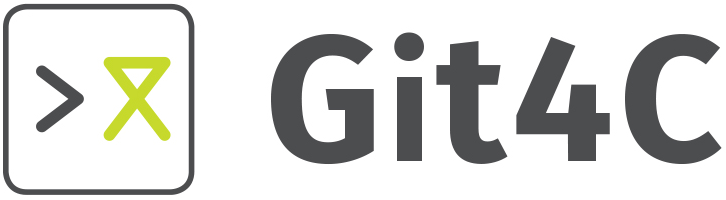

Overview
Admin panel is located in General configuration → Administration → Git4C Admin.
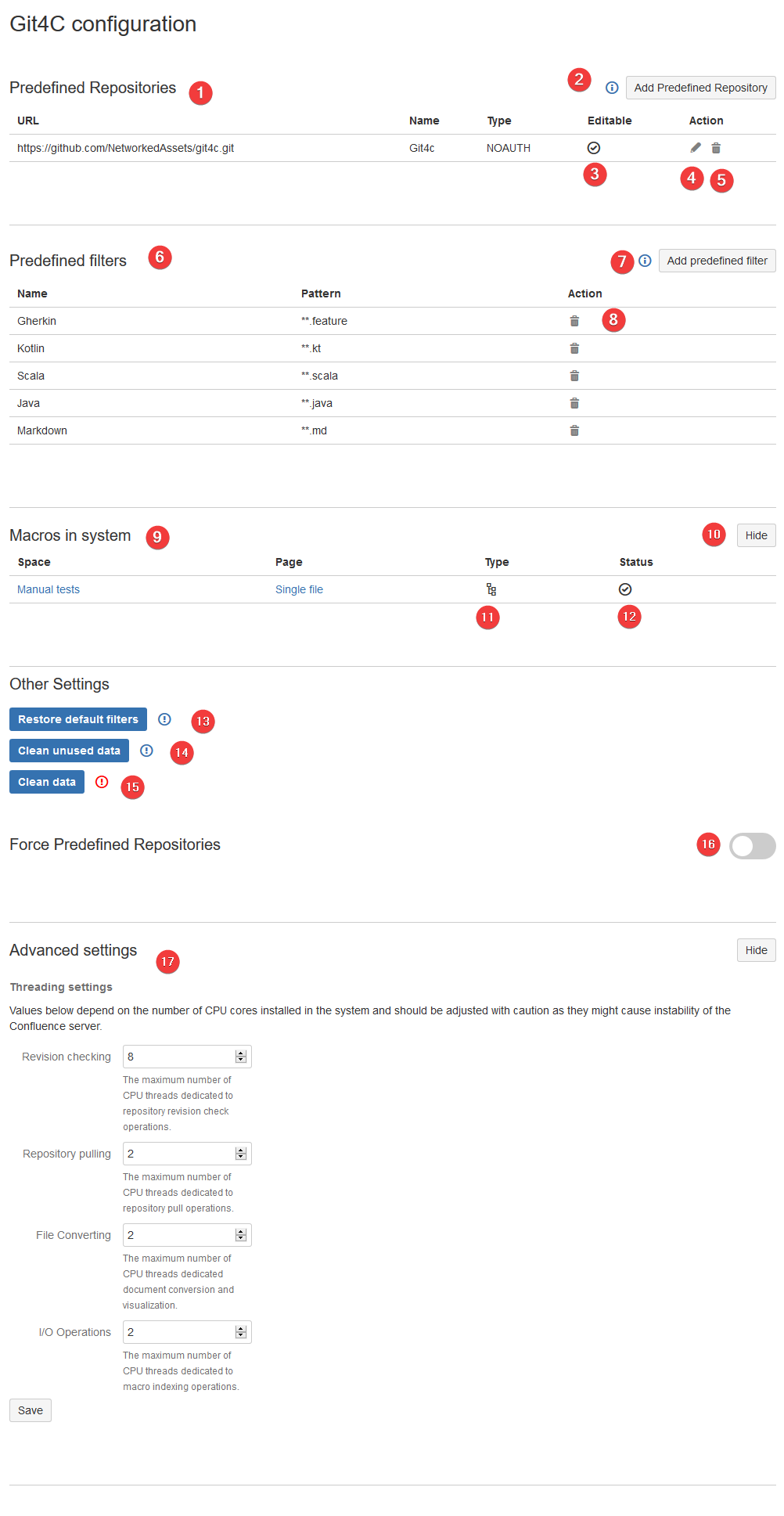
- List of Predefined repositories
- Button for adding predefined repository
- Indicator if files from this repository can be edited
- Button for editing a given predefined repository
- Remove given predefined repository button
- List of predefined filters
- Button for adding a predefined filter
- Remove given predefined filter button
- List of macros in system
- Button to show/hide list of macros
- Macro type indicator
- Macro healthcheck
- Remove all filters and restore default ones
- Clean all unused data
- Remove all plugin data
- Force users to use predefined repositories only
- Thread settings
Cleaning data
To remove all plugin click “Clean data” on the bottom of the page. To confirm action click “Clean”.
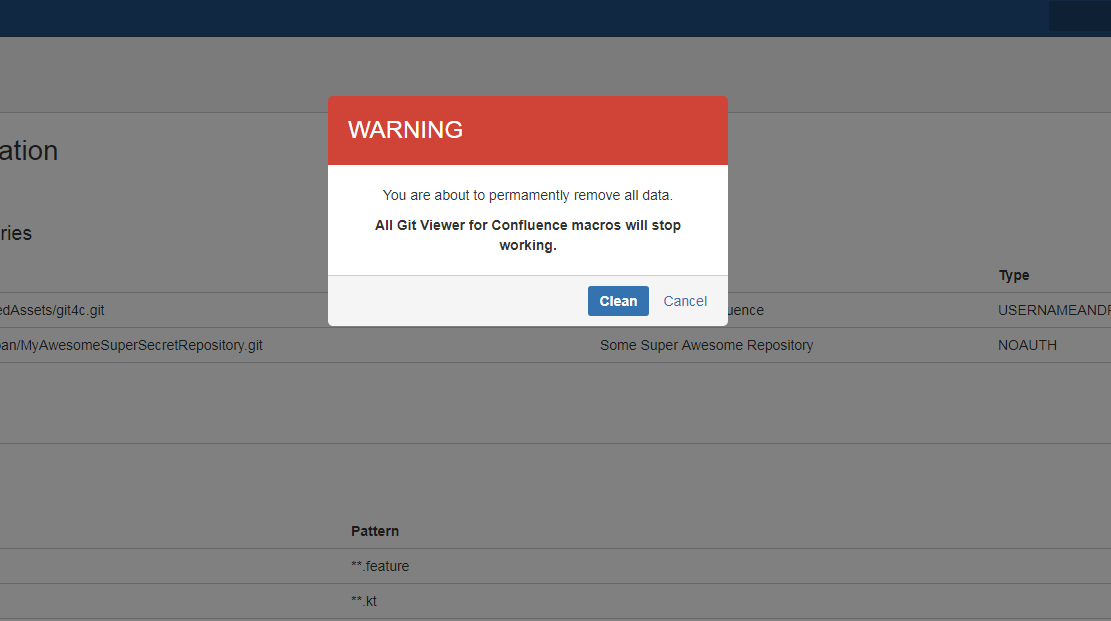
Creating predefined repository
You can create new predefined repository by clicking “Add Predefined Repository”.
After clicking the button a dialog would show up.
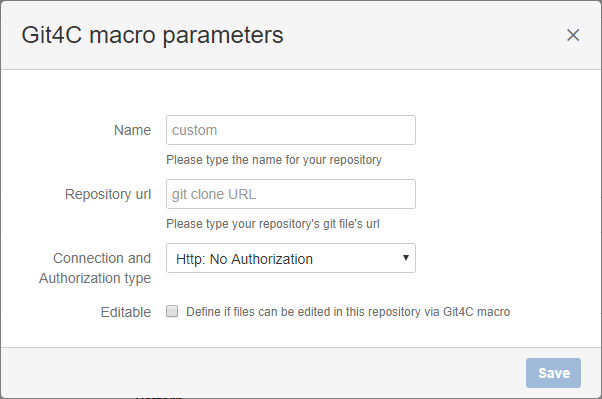
You can change authorization type to SSH or HTTP username and password.
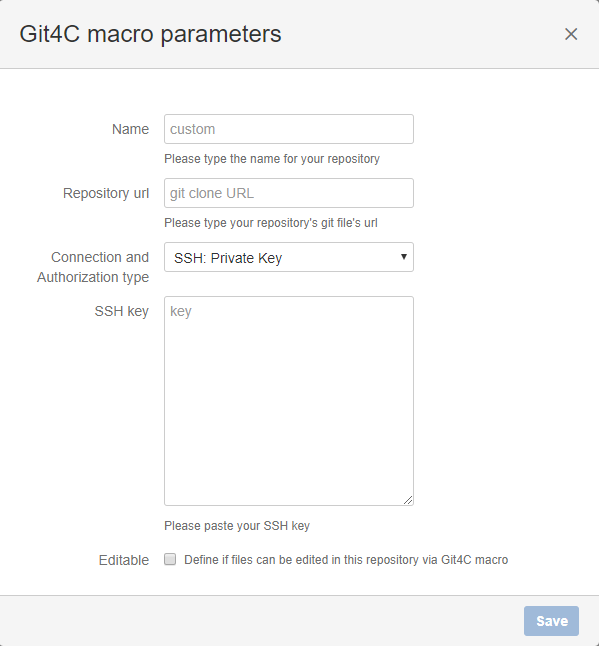
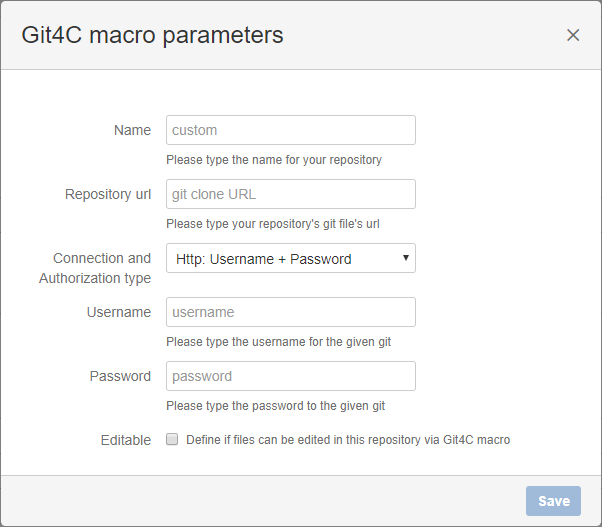
Removing predefined repository
You can remove predefined repository by clicking bin icon on the right-hand site. To confirm deletion click “Remove” button in dialog that would show up.
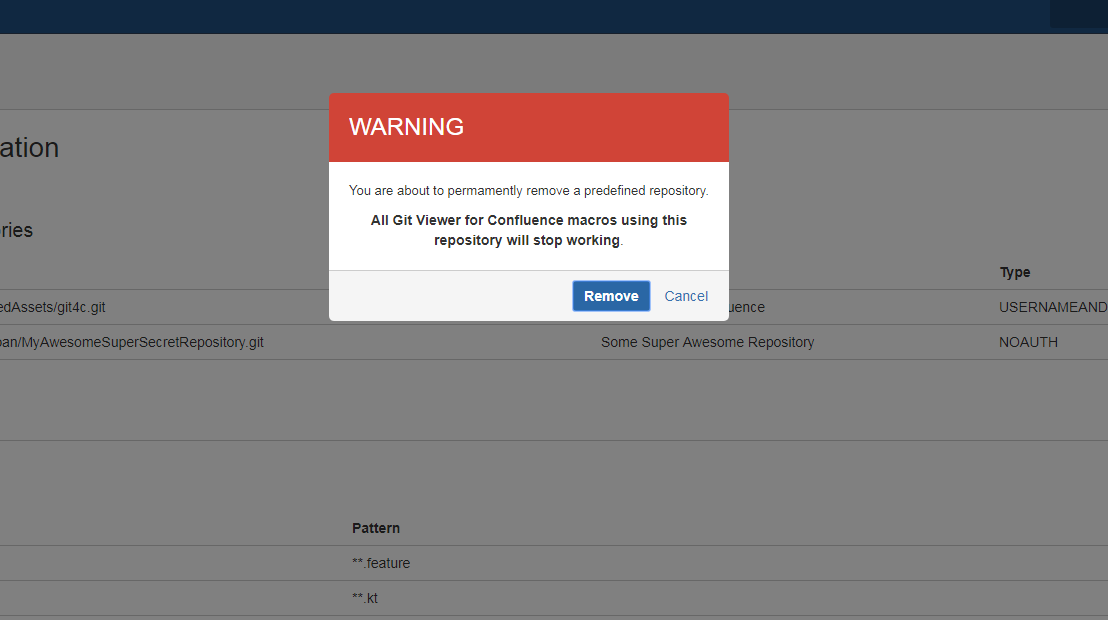
Creating new filter
You can create new predefined repository by clicking “Add predefined filter”.
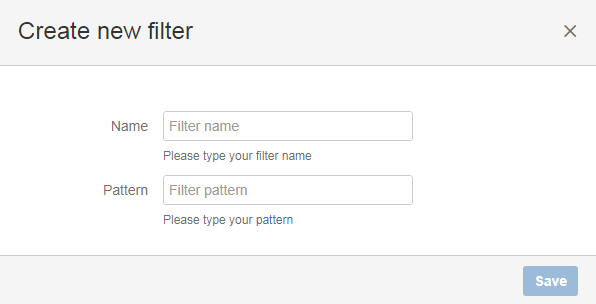
Git4C uses Glob for filtering files. https://docs.oracle.com/javase/tutorial/essential/io/fileOps.html#glob
Removing filter
You can remove filter by clicking bin icon on the right-hand site. To confirm deletion click “Remove” button in dialog that would show up.
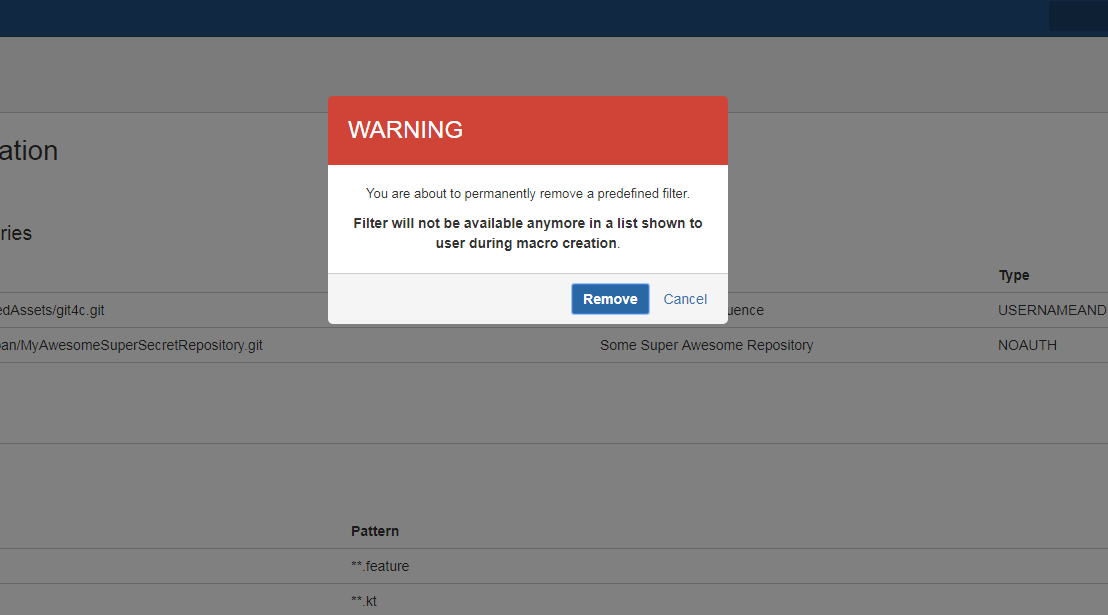
Restoring filter
To restore default filters click “Restore default filters” at the bottom of the page. To confirm click “Restore” button in dialog that would show up.
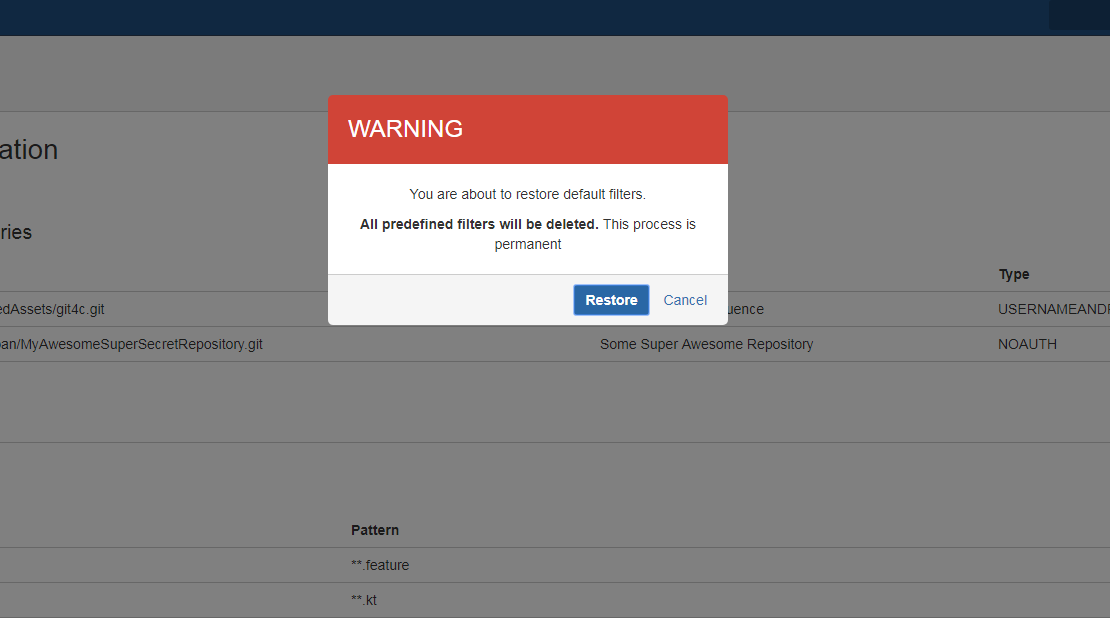
Forcing predefined repositories
Git4C offers a possibility to allow users creating macro only with predefined repositories.
To block custom repositories simply switch the toggle button on.
Remember, this will only block creating a new macro with custom repository. Those already craeted will still be functional and editable.
To confirm this action click the Block button on warning dialog.
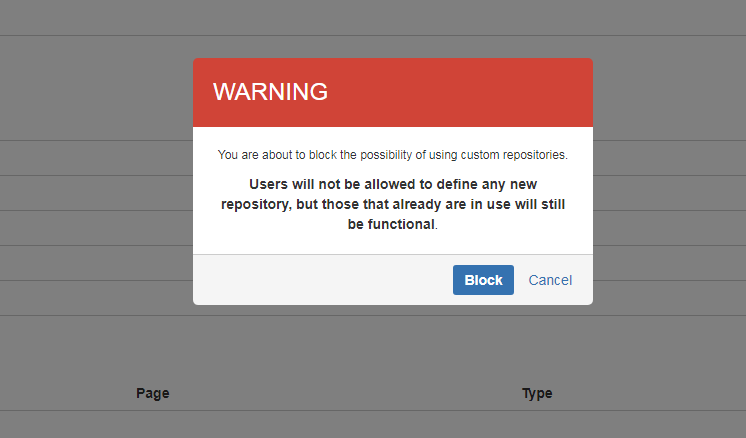
Changing number of used threads
In version 1.4.0 we’ve changed backend architecture to asynchronous one. Due to these changes we’re allowing administrators to set number of used thread to utilize workload specifically for server specification.
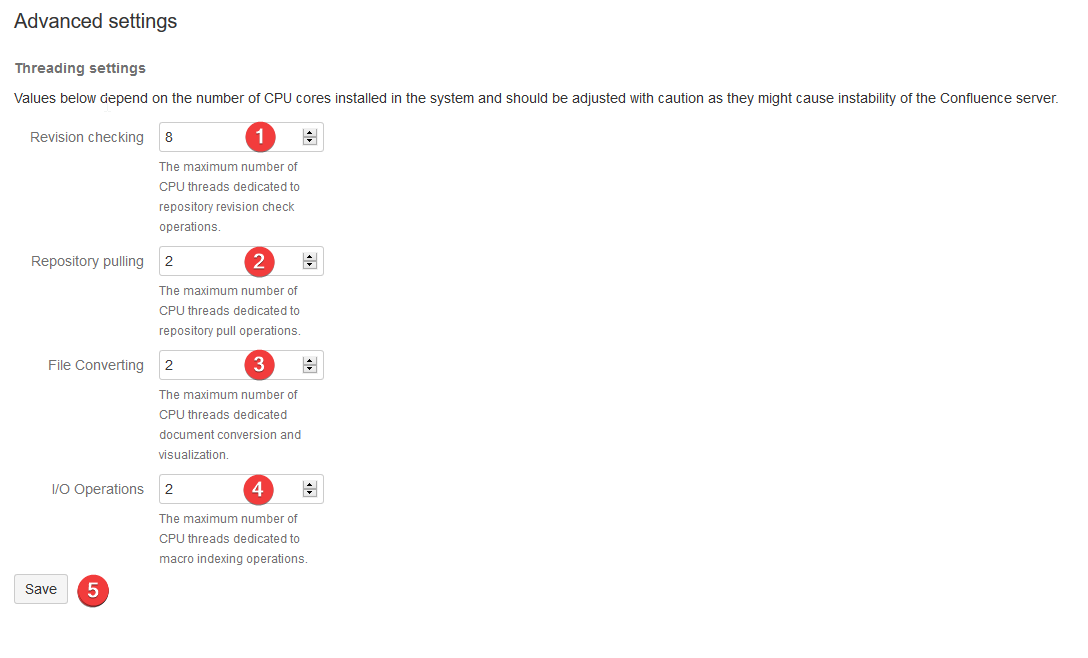
- Number of threads used for revision checking
- Number of threads used for repository pulling
- Number of threads used for converting documents
- Number of threads used for heavy I/O operations (like indexing macros using DB)
- Button to save settings